At first you memorize the studying content fast. After that you can check yourself with the system of a flash card optimized by the TeachingMachine.
Subject
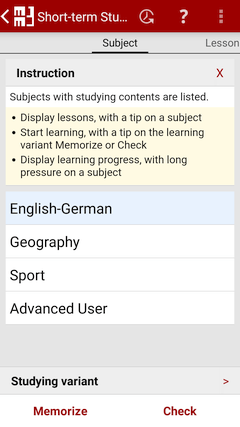
Subjects with studying content are listed.
Tap to a subject to display its lessons.
By action bar you can subjects:
- Sort
- ascending or descending by name.
ascending or descending by date of last use.
With a long press on a subject, you can use the context menu:
- Learning progress
- You can display your learning progress.
- Manage
- Manage a subject, for example, add or delete, rename or export.
Lesson
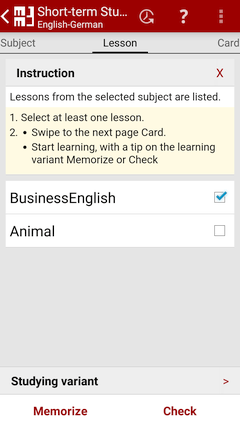
The lessons of a selected subject are listed. Please select at least a lesson which you would like to study.
By action bar you can lessons:
- Sort
- ascending or descending by name.
ascending or descending by date date of last use.
With a long press on a lesson, you can use the context menu:
- Learning progress
- You can display your learning progress.
- Manage
- Manage a lesson, for example, add or delete, rename, import or export.
Card
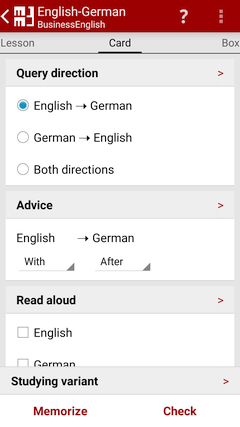
Query direction
For many lessons an answer can be used also as a question. E.g. you can query for a vocabulary both in the mother tongue and in the foreign language. If it is thematically possible to mix up the question and answer, then you can set the query direction here.
Note
To be able to use this option, you must define this at the import of the lesson, or about: Manage / Lesson / context menu / Properties
Advice to question&answer Flashcards
At which position the advice should be displayed.
| Position | Display |
|---|---|
| With | simultaneously with question or answer. |
| After | after question or answer. |
| Before | before answer. |
| Without | not. |
Note
To use this option, Setting / Advice must be activated.
Like every question&answer, an advice on this can also be imported or entered directly into your smartphone.
Read aloud Flashcards
If the text is to be read aloud, select the language(s). The text can also be read aloud repeatedly.
If you do not select any language, you can interactively read aloud the text.
Note
You can specify the language for the question or answer: Manage / Subject / context menu / Properties
If the languages differ in question&answer, the speech output may be delayed.
Sequence
The cards can be offered in a random or sequential sequence.
Box
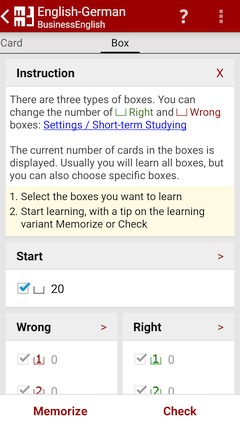
The number of cards in the boxes are displayed. All cards in the select boxes are exercised.
| Typ | Box includes cards |
|---|---|
| Start | which weren't questioned yet. |
| Wrong | which you must learn more intensively. |
| Right | which you already know the answer to a question. |
At new lessons all cards are in the box Start. Depending on your learning progress the cards are moved into the boxes of the type Wrong or Right.
Note
You can change the number of Right and Wrong boxes: Setting / Short-term Studying
Studying variant
Memorize
You concentrate upon the question and memorize yourself the answer.
Check
With a tap you decide whether your answer is right or wrong. Your learning progress is saved in the TeachingMachine. Each card is moved to another box according to your rating.
Note
If the answer is wrong or next, a possible advice appears and the answer can be decided.
Question&Answer
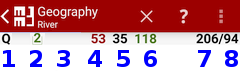
Status bar
- The character Q symbolizes a question. The character A symbolizes the answer.
- The card is in this box.
- Vocabulary Builder: The progress bar symbolizes the time for reading the question or making the answer.
Number of questions
- which were answered wrongly.
- which were put back.
- which were answered rightly.
- which are already answered.
- which are left to answer.
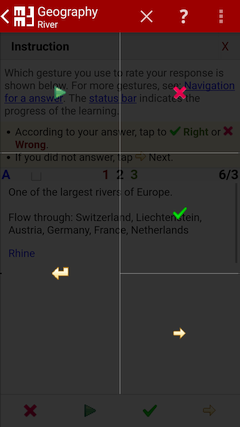
Navigation in case of a question
Navigation in case of an answer
Read aloud Flashcards
- Button: Read aloud
Gesture: Tap - Question or answer can be read aloud repeatedly.
Marking of reading line Vocabulary Builder
- Key: Arrow down
Gesture: Swipe to top - Moving marking: Down
- Key: Arrow up
Gesture: Swipe to bottom - Moving marking: Up
Automatic feed Vocabulary Builder
- Button: Play or Pause
Gesture: Tap - Stopping or continuing the reading support.
- Key: Loudspeaker up
- Reading speed: Faster
- Key: Loudspeaker down
- Reading speed: Slower
Position of the tap gesture
Depending on the position of the tap, different functions are executed. With a long press the possible functions are displayed in this context.
Which gestures or buttons you would like to use and the position can be indicated under Settings / Gestures or Settings / Buttons.
Action bar
- Exit
- Stop learning prematurely.
- ⁝ / Manage
- Question&Answer can be corrected during learning.
- ⁝ / Font and Color
- All colors and font sizes are changeable.
Training Completed
Congratulations!
You have completed a round of the training.