Subject, Lessons as well as Cards: Add, Delete, Rename etc.
The TeachingMachine makes it possible for you to group the studying content in subjects and lessons. Every lesson consists of several index cards. Every card contains a question and the necessary answer.
Subject
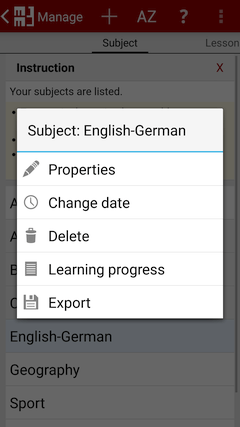
All subjects are listed.
By action bar you can subjects:
- Add
- Adding a new subject to the list.
- Language Flashcards
For each subject, you can specify the languages to be used to label the question&answer and to read it aloud.
- Sort
- ascending or descending by name.
ascending or descending by creation date.
With a long press on a subject, you can use the context menu:
- Properties
- Renaming the subject.
- Language Flashcards
Change the language to be used, see Add subject.
- Change date
- Changing the date of the subject.
- Delete
- Deleting the subject and all lessons of the subject.
- Learning progress
- You can display and reset your learning progress.
- Export
- Exporting every lesson of the subject as a CSV file into the folder /MM3TeachingMachine/ on the SD card.
Lesson
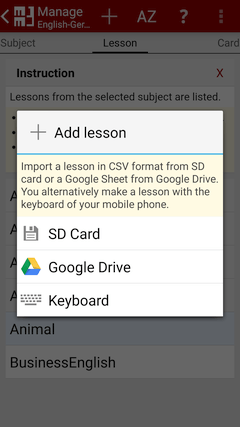
All lessons of a selected subject are listed.
By action bar you can lessons:
- Add
- Import a newly created lesson in CSV format from SD card
or import a Google Sheet from Google Drive™.
Creating a new lesson at your smartphone respectively. - Sort
- ascending or descending by name.
ascending or descending by creation date.
With a long press on a lesson, you can use the context menu:
- Properties
- Renaming the lesson.
- Change possible query directions of the studying content (question&answer).
- Change date
- Changing the date of the lesson.
- Delete
- Deleting the lesson.
- Learning progress
- You can display and reset your learning progress.
- Export
- Exporting a lesson as a CSV file into the folder /MM3TeachingMachine/subject/ on the SD card.
Card
All cards of a select lesson are listed.
By action bar you can cards:
- Add
- Add a new card to the lesson.
- Sort
- ascending or descending by question or answer.
ascending or descending by sequence of the cards.
With a long press on a card, you can use the context menu:
- Delete
- Deleting the card.
Question&Answer
Editing the question&answer at your smartphone. Review and modify your learning progress.
Options for formatting and multiple choice of answer are described in the section: Create a Lesson
By button you can:
- OK
- Saving question&answer.